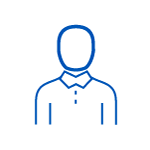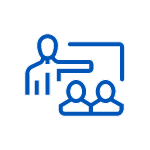Learn about Solution Architect decisions in implementation, including security, integrations, Power Apps and Power Automate architecture.
pl600, Microsoft Power Platform, Solution Architect, Training, implementation, security, integrations, Power Apps architecture, Power Automate architecture, advanced, decisions, PL-600, solutions, architecting, design, development, deployment, automation, workflows, Power BI, Power Virtual Agents, Power Apps portals, Power Apps portals, Power Platform Administration, Power Platform Developer, Power Platform Fundamentals, Power Platform Functional Consultant, Power Platform App Maker, Power Platform App Maker, Power Platform App Maker, Power Platform App Maker, Power Platform App Maker, Power Platform App Maker, Power Platform App Maker, Power Platform App Maker, Power Platform App Maker, Power Platform App Maker, Power Platform App Maker, Power Platform App Maker, Power Platform App Maker, Power Platform App Maker, Power Platform App Maker, Power Platform App Maker, Power Platform App Maker, Power Platform App Maker. Micosoft Power Platform Soluition Architect Traning implimentation integrashions Power Apss architecture Power Automat architecture desisions solutios arhitecting desing developement deploymnet Power B Power Virual Agents Power Apss portals Power Platform Adminstration Power Platform Developper Power Platform Fundametals Power Platform Funcional Consultant Power Platform App Maker, pl600, solution architect, implementation, security, integrations, Power Apps architecture, Power Automate architecture, Microsoft Power Platform, PL-600, training, advanced training, decisions, Power Platform Solution Architect Training, Power Platform Solution Architect, Power Platform, architect training, platform training, Microsoft training, security training, integrations training, Power Apps training, Power Automate training, advanced training, implementation training, PL600, PL-600 training, PL 600 training, Microsoft Power Platform Solution Architect Training, Microsoft Power Platform Solution Architect, Microsoft Power Platform training, Microsoft Power Platform architect training, Microsoft Power Platform implementation training, Microsoft Power Platform security training, Microsoft Power Platform integrations training, Microsoft Power Platform Power Apps training, Microsoft Power Platform Power Automate training, Power Platform architect decisions, Power Platform implementation decisions, Power Platform security decisions, Power Platform integrations decisions, Power Platform Power Apps decisions, Power Platform Power Automate decisions, soluton architect, solutio architect, solutin architect, implimentation, integratons, PowerApps architecture, PowerAutomate architecture, Microsoft Power Platfrm, PL600, PL-60, PL-060, PL 60, PL 060, Microsoft Power Platfrom Solution Architect Training, Microsoft Power Platfrom Solution Architect, Microsoft Power Platfrom training, Microsoft Power Platfrom architect training, Microsoft Power Platfrom implementation training, Microsoft Power Platfrom security training, Microsoft Power Platfrom integrations training, Microsoft Power Platfrom Power Apps training, Microsoft Power Platfrom Power Automate training. lösningsarkitekt, implementering, säkerhet, integrationer, Power Apps-arkitektur, Power Automate-arkitektur, Microsoft Power Platform, PL-600, utbildning, avancerad utbildning, beslut, Power Platform Solution Architect Training, Power Platform Solution Architect, Power Platform, arkitektutbildning, plattformsutbildning, Microsoft-utbildning, säkerhetsutbildning, integrationsutbildning, Power Apps-utbildning, Power Automate-utbildning, avancerad utbildning, implementeringsutbildning, PL600, PL-600-utbildning, PL 600-utbildning, Microsoft Power Platform Solution Architect Training, Microsoft Power Platform Solution Architect, Microsoft Power Platform-utbildning, Microsoft Power Platform-arkitektutbildning, Microsoft Power Platform-implementeringsutbildning, Microsoft Power Platform-säkerhetsutbildning, Microsoft Power Platform-integrationsutbildning, Microsoft Power Platform Power Apps-utbildning, Microsoft Power Platform Power Automate-utbildning, Power Platform-arkitektbeslut, Power Platform-implementeringsbeslut, Power Platform-säkerhetsbeslut, Power Platform-integrationsbeslut, Power Platform Power Apps-beslut, Power Platform Power Automate-beslut, stavfel soluton arkitekt, solutio arkitekt, solutin arkitekt, implimentation, integratons, PowerApps-arkitektur, PowerAutomate-arkitektur, Microsoft Power Platfrm, PL600, PL-60, PL-060, PL 60, PL 060, Microsoft Power Platfrom Solution Architect Training, Microsoft Power Platfrom Solution Architect, Microsoft Power Platfrom-utbildning, Microsoft Power Platfrom-arkitektutbildning, Microsoft Power Platfrom-implementeringsutbildning, Microsoft Power Platfrom-säkerhetsutbildning, Microsoft Power Platfrom-integrationsutbildning, Microsoft Power Platfrom Power Apps-utbildning, Microsoft Power Platfrom Power Automate-utbildning.