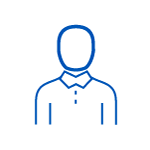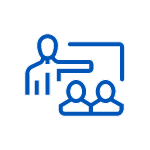This course focuses on designing BI Data Models to display in either an interactive Power BI report or an interactive Excel dashboard. This is both a fundamental Power BI course and an advanced Excel course that will take you through a data journey from importing, cleansing, and merging large amounts of data to analyzing the data to presenting strategic data in a PivotTable and a Power BI dashboard. This practical course provides flexibility and empowers you to choose how you want to present your business insights to help management make informed decisions.
Data Models in Excel for Power BI Delivery Methods
Data Models in Excel for Power BI Course Benefits
Transform and present sophisticated data to provide Business Intelligence (BI)
Actualize a data model from multiple sources with Power Pivot
Shape and prepare your data with Power Query
Mine and expose hidden information with Data Analysis eXpressions
Communicate business and data insights with Power BI reports and dashboards
Leverage continued support with after-course one-on-one instructor coaching and computing sandbox
Data Models in Excel for Power BI Outline
Prerequisites
- Experience with Excel at the level of:
- This course is applicable to all versions of Excel, from Excel 2010 to Excel 2021
Introducing the Business Intelligence Tools
- Exploring the Microsoft Business Intelligence tools
- Defining the requirements for a collaborative solution
- Identifying the steps to create a Power BI dashboard
Familiarization with Power Pivot
- Navigating the Power Pivot interface
- Extracting information from data with Power Pivot
- Uncovering data interpretation issues
- Creating a simple dashboard
Defining a consolidated view of data
- Generating a data mashup from structured and unstructured data sources into a data model
- Deriving relationships from data sources with the Relationships tool and the Diagram View
Denormalizing data to simplify usage within other BI reporting tools
- Simplifying the data model
- Acquiring data from related tables
- Consolidating information with calculated columns
Querying SQL Server data
- Designing queries to import data from SQL Server
- Relating tables with outer joins
Fixing common data issues with Power Query
- Extracting, Transforming, and Loading (ETL) data
- Converting data formats with Power Query steps
- Parsing columns to aid analysis
- Removing duplicates from a data set
- Constructing a single data set from multiple sources with the same field headings
Familiarization with Power Query
- Navigating the Power Query interface
- Extracting, Transforming, and Loading (ETL) data
- Converting data formats with Power Query steps
- Parsing columns to aid analysis
Combining Data
- Merging tables of data
- Constructing a single data set from multiple sources with the same field headings
- Develop an automated solution to combining data
Filtering Data with Parameters
- Developing queries
- Removing duplicates from a data set
- Defining Excel tables as parameters for a Power Query
Defining measures for business performance
- Distinguishing the role of measures
- Translating key business concepts into measures
- Providing context for measures within a PivotTable
- Determining between implicit and explicit measures
Implementing DAX functions in Power Pivot
- Expressing information with measures
- Exposing hidden information from data
- Troubleshooting and debugging DAX calculations
Exploiting data analytics with aggregation
- Quantifying and mining information with DAX functions
- Summarizing and aggregating data from other tables with the X functions
- Evaluating expressions with the CALCULATE() function and filter functions
- Substituting values with the SWITCH() function
Mining for information with date and time analysis
- Grouping dates for time analysis
- Comparing and categorizing time periods with Time Intelligence functions
Setting key business targets with KPIs
- Analyzing performance with measures
- Gauging performance against goals
Familiarization with Power BI
- Deciding on where to develop a dashboard
- Importing an Excel data model into Power BI Desktop
- Developing a data model in the Power BI Desktop
- Crafting visualizations from the analytics
Building a Power BI dashboard
- Constructing Power BI visualizations
- Designing visual-level, page-level, and report-level filter
- Assembling a Power BI Dashboard